A Shopify Setup Checklist
NOTE: This document seeks to provide a high level overview of a Shopify Setup for reference purposes, not be a detailed "how-to". For this type of detailed information the Shopify Help Center is invaluable, or for further assistance see Promeate's services here.
Before getting started...
- Register your domain: If this is yet the be done, the first step in starting a website (Shopify or otherwise) is to register a domain. Recommendations for domain registrars can be found at Shopify, Domain registration and email setup.
- Get a development site setup: Firstly and most importantly, get your developer (eg contact Promeate) There are a few good ways to do this, including having a bit of a chat with Shopify directly (no-one knows their platform like they do), and contact Promeate to request a development site to have a bit of a play with.
- Find a theme that you like: Have a browse on the Shopify theme store to see what you like, and what will suit your business (for example, theres no point choosing a photography centred theme if you don't have any pictures!).
- Collect all required files: At a minimum you will want a high quality copy of the business' logo (ideally in .png or .eps formate, but whatever is available), up to 3 images for the homepage slideshow (if required), and you product images (if required)
- Collect all required Information: The login details to their domain registrar, login details for mailchimp account (if applicable), the name of the chosen Shopify theme, information for say 3 starter products (name, description, vendor, type, pricing), page content for pages (About etc), how the top menu should look (for example "home, store, about, contact"), and web addresses for any social media accounts.
Step 1 - Technical
The technical side is the boring bit, so get it out of the way first.
- Get your developer (eg Promeate :) ) to transfer the development shop over to you and choose a paid plan that best suits your needs
- Install the theme you would like to use (in the case of paid themes, purchase)
- Configure the Shopify payment gateway to link to your bank account
- Check tax settings correct (they often are automatically, but it's worth a look)
- Configure Shipping costs - simple, flat rate, price tiered shipping is strongly recommended both for simplicity of operations and sales conversions (eg $15 flat rate shipping, free for orders over $100)
- Configure your domain to point to Shopify: The one exception to doing this initially would be if you have another currently active site, and you do not want your Shopify site to go live until you have finished setting it up.
- Configure social media links
Step 2 - Basic Content and Navigation
- Setup your main site navigation menu , and optionally your footer / secondary navigation menu (As a nice aside, this will force you to figure out what pages you need)
- Upload your products. You may wish to start with a small sample of products just while you are figuring things out, rather than upload a large number of products only to decide that you would prefer to present your products in a different way.
- Upload page content. In Shopify "pages" has a special meaning, and basically refers to any pages that are not a) directly related to the Shopping experiences (products, collections, cart, checkout) or the blog. Good examples of pages are "About"and "Contact"
- Enable a contact form on your contact page - this will depend on what theme you choose, but most themes come with a contact form you can enable for your contact page.
Step 3 - Design
Most aspects of adjusting the site design are handled using theme settings. As such, basically all aspects of the site appearance will be linked to your active theme, so it is a good idea to back this up regularly, so that if you break something you can simply restore a backed up copy of your theme.
- Add your logo to the theme, ensuring it displays correctly on hi-resolution screens (such as apple retina displays)
- Adjust the typography to suit your brand
- Setup homepage
- Plan: Have a good look at the demo site for your chosen theme. How they have setup the theme IS how it will look best, so do your best to imitate it.
- Use recommended image sizes: Most themes will specific suggested image sizes for image features, such as slideshows. Follow them.
- Implement.
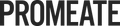
Leave a comment
Please note, comments must be approved before they are published